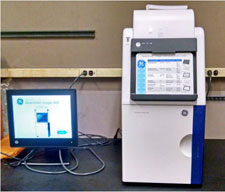 The Department of Biological Sciences maintains several versatile state-of-the-art digital imaging systems as well as a multimodal microplate reader that combine high sensitivity with the ability to perform rigorous quantitation and analysis of a wide range of experimental applications. These machines are respectively housed in 572 and 563A Crawford Hall, and are available for use by members of the Biology Department. Detailed information concerning the capabilities and uses of these instruments and their analysis software can be found HERE (Pitt username required).
The Department of Biological Sciences maintains several versatile state-of-the-art digital imaging systems as well as a multimodal microplate reader that combine high sensitivity with the ability to perform rigorous quantitation and analysis of a wide range of experimental applications. These machines are respectively housed in 572 and 563A Crawford Hall, and are available for use by members of the Biology Department. Detailed information concerning the capabilities and uses of these instruments and their analysis software can be found HERE (Pitt username required).
Imaging Hardware
- GE/Amersham Imager 600RGB is a sensitive and robust CCD-based imager for use with chemiluminescence, UV and white light transillumination, and multifluorescence analysis of protein and DNA samples in gels and membranes.
- Fuji FLA-5100 Phosphoimager is a large format high-resolution laser scanner designed for filmless autoradiography and imaging of gels and membranes dyed with fluorescent stains. The machine has three lasers with emission wavelengths of 635 (red), 532 (green) and 473 (blue) nm, and we have filters available for a wide range of fluores including Cy2 and Cy3. In addition, the machine is equipped with the Phoretix 2D expression software suite designed to aid analysis of proteomic 2D gels.
- Fuji LAS-3000 is an older CCD-based system used for routine analysis and quantitation of Ethidium-bromide stained agarose gels and Western blot chemoluminescence applications.
Imaging Software
- ImageQuant TL (iQTL) software provides a complete package to meet your image analysis requirements. The software consists of the following modules: 1D for analysis of 1D electrophoresis gels and blotting results, Colony Counter for analysis of, for example, colonies on agar culture or spots on 2D gels, Array Analysis for analysis of 2D arrays such as microplates, and an Analysis Toolbox for area and profile analysis of acquired images.
Techniques and Software Download
The following information is available here:
- Hardware manuals
- Software manuals (also including legacy Fuji software) and training videos
- Imaging Application handbooks
Installing ImageQuant TL Software
The Department has purchased a site-license for the iQTL software. For its use, one needs to download the client software from GE Healthcare (Windows compatible), and point the program to the license on our Departmental server:
- Download the client software
- Install software via Setup.exe. This will install the main quantitation program (ImageQuant TL) as well as several security programs.
- Upon starting your new software for the first time, the program will ask for either an activation code, or for a server that has the floating license. Enter iqtl.bio.pitt.edu.
- Press return; you should now be ready to start analysis.
Limitations: To keep everything legal, the above instructions will only work if you are behind the Biology Department Firewall and have a current Pitt username:
- If you are using a department machine connected to the local network by Ethernet, you are already behind the firewall
- If you are either working off-site or are using a laptop in the Department with a University wireless connection, you need to use the University's Secure Remote Access service. See the Network Connect section of this page for details.
Mac users. The iQTL software is only Windows compatible (XP and higher). If you are a Mac user, all hope is not lost! Software such as VMware fusion or Parallels facilitates addition of a Windows (or Linux, if so inclined) partition to your current OSX configuration. This allows you to load both MacOX and Windows on the same machine, and switch back and forth between programs on the two operating systems. We have had success using the iQTL software with VMware fusion. For details on how to set this up, contact Eric Polinko.
Cytation 5 multimodal Plate Reader
The manual for this machine can be downloaded HERE (Pitt username required).
